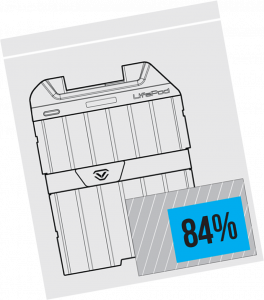Why is the lid not opening?
1) If the lid is having issues opening, it is likely pressurized. Open the front key cover to release the pressure.
2) If the lid does not open when unlocked, close both compression latches and unlock the unit again to free the lock mechanism.
Why is the battery flashing? If you snap the battery in and the keypad is flashing then your battery is likely low. Replace the battery with a new 9V Alkaline battery. We recommend brand-name batteries like Duracell or Energizer.
Why is the battery not working? Test normal function by removing the battery and plugging in a micro-USB cable to the micro-USB port to power the unit so you can unlock and replace the battery. We recommend brand-name batteries like Duracell or Energizer.
How to install accessory modules? LifePod XT features (7) slots that can be used to attach accessory modules. When aligning modules, be sure to use the wide set of tabs in the back. Drop-in place and slid backward to lock.
How to remove accessory modules? LifePod XT features (7) slots that can be used to attach accessory modules. First, lift up the front edge of the module and slide the module towards you to release.
Why is the manual key not locking LifePod XT? The manual key can not lock LifePod XT. It only unlocks the unit. To lock simply, press and hold the lock pad for 2 seconds. A 9V Alkaline battery needs to be installed.
Why is the scanner experiencing a low success rate? Let’s perform a soft reset of the scanner by deleting the fingerprints on the safe. Wake the unit by tapping the lock pad so all the keys light up RED. Immediately, press and hold keys ‘1’ and ‘3’ together for 3 seconds until all the keys turn RED then enter your master code to delete all fingerprint IDs. Now let’s try reprogramming your fingerprint using the helpful tips below.
Fingerprint Tips!
Be sure your finger is flat against the scanner (parallel to safe) and your cuticle is over the center of the scanner (this allows the scanner to read where most of the fingerprint details are located).
During the 5 scan programming process for each finger, slightly repositioning your finger after each scan will store more information and increase your success rate.
Biometric technology is dependent on our anatomical information, and in some cases, different fingers may program better than others. For example, your index finger may not register very well, but your thumb may contain higher detail levels and have a much higher success rate. We suggest trying different fingers including your thumb and see if you have better results.
To increase success rate register the same finger multiple times. Note, that adding more than two fingerprints requires authorization from the two administrative prints.
Program the First Print
1) Tap the lock pad to wake the unit up.
2) Quickly tap the program button.
3) When the ‘1’ key starts blinking place your fingerprint on the scanner. Place, lift, and rotate until all four keys light up.
4) Test to see if the safe will open using your fingerprint.
Still having issues? Please contact our support team via email at customerservice@armadillosafes.com